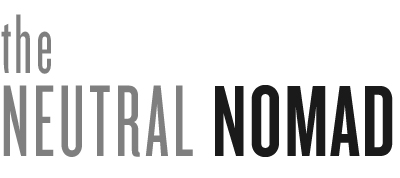You know those pieces that are so different and cool, that you have to ask someone where they got it? I see those pieces a lot, especially because I follow such amazing people with great taste on social media. But finding where to actually get those pieces is so annoying – so much research, desperate Internet searching, and most times I give up way too easily! In comes Tictail, an online marketplace (and, if you live in New York, a curated shop in the Lower East Side) that makes it easy to find amazing home, art, and clothing items from all over the world!
I first found Tictail through another blogger I follow who began posting some art purchased from the site. I was obsessed with the print (here) and knew I had to find out more. Ok, seriously, this site is INSANE. The first time I went on, I fell into a rabbit hole of page after page of awesome art prints, home pieces, and menswear that I’ve never seen anywhere else. No joke, I bookmarked about 20 products immediately.
I focused on the menswear – like I said, I’m always looking for new pieces, and I’m also just a shopping and clothing addict. It was really hard to not place an order for like 10 things, but I landed on 2 pieces that I am so in love with. The first was a pair of lightweight navy blue track pants from AMI. I had read so many trend stories on tracksuits and pants for men, so I knew it was now or never to try the trend. The second item I loved was this simple graphic tee. While I normally don’t wear graphic tees, this one seemed interesting because of its minimal print and neutral color.
I wanted to go somewhere amazing to shoot these looks, so of course I chose the beautiful new Whitney museum downtown. The views from their roof decks are spectacular, and the weather just happened to cooperate the day I went. After stopping by the Whitney I went for some ocean-side drinks at Grand Banks bar on Pier 25. Beautiful views, great new clothes, and delicious drinks? I’d say that’s just about the perfect summer day!
Let me know what you think of the outfits in the comments, and check out my profile on Tictail here!
Wearing: Uniqlo shirt, CPO t-Shirt, AMI trackpants via Tictail, Common Projects hi-tops; Topman Bomber, Calma graphic t-shirt via Tictail, Surface To Air leather shorts, Common Projects hi-top